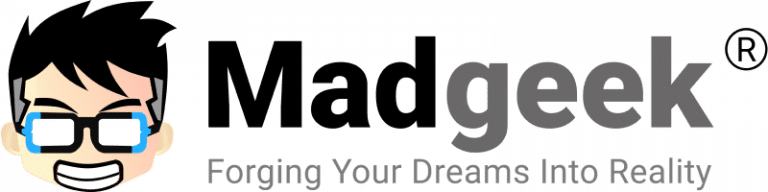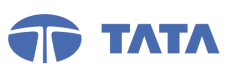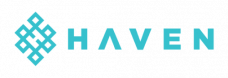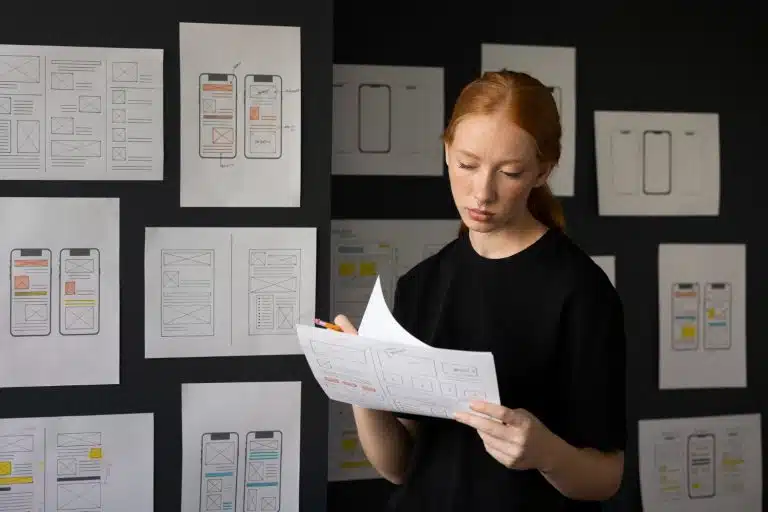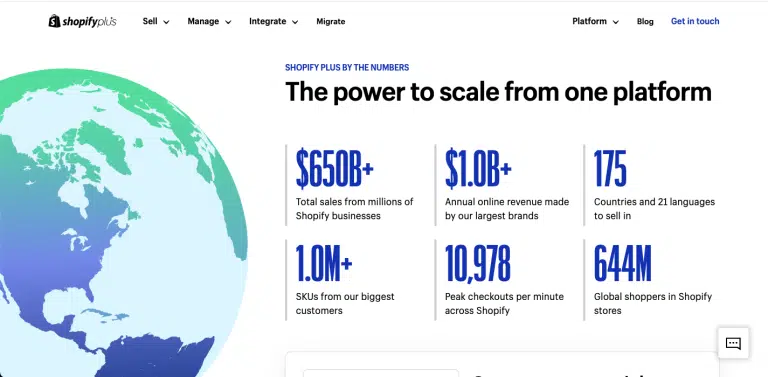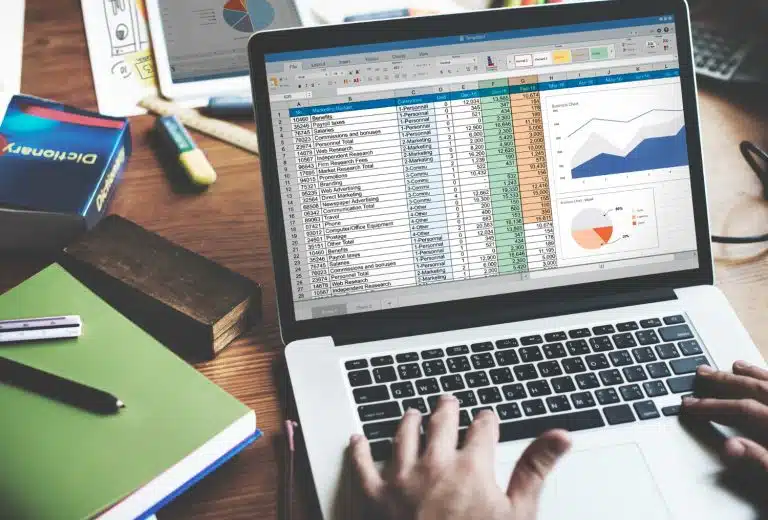This article will highlight how to manage your DNS records using DigitalOcean Control Panel and host your websites on DigitalOcean.
Things You Need
- Droplet on DigitalOcean
- A Domain Name.
- IP Address of your DigitalOcean Droplet.
Step 1: Setting up Nameserver
For this tutorial I am using BigRock, you may have bought the domain from some other provider but don’t worry check out this article on how to add nameserver, DigitalOcean has covered almost all domain name provider.
Login to your domain name provider account (For me it’s BigRock).
- Now click on manage domain and select the domain you want to point to DigitalOcean droplet.
- Now search for the option that’s called DNS (Domain Name Server) or just NameServer.
- Select custom DNS and add following three Nameserver.
ns1.digitalocean.com
ns2.digitalocean.com
ns3.digitalocean.com
Step 2: Pointing Droplet IP to the domain name
- Now login to your DigitalOcean account
- Select Networking from the navigation menu
- Now in Domain tab, you will see an option to add a domain
- Enter your domain name (ex.
madgeek.in) and droplet IP in the input box and click on theCreate Recordbutton.

Now your Domain name setting should look something like the below image.

In the above image, I’ve added extra CNAME field with text www which is pointing to flowerdecorator.in. I did this because I wanted my domain flowerdecorator.in to redirect to www.flowerdecorator.in . So in simple words, I redirected non-www URLs to www.
[MUST READ – Preventing WordPress Hacks: A Secure Setup Approach]